Discover solutions for the vexing “Starfield failed to create a save game” error affecting PC and Xbox Game Pass users.
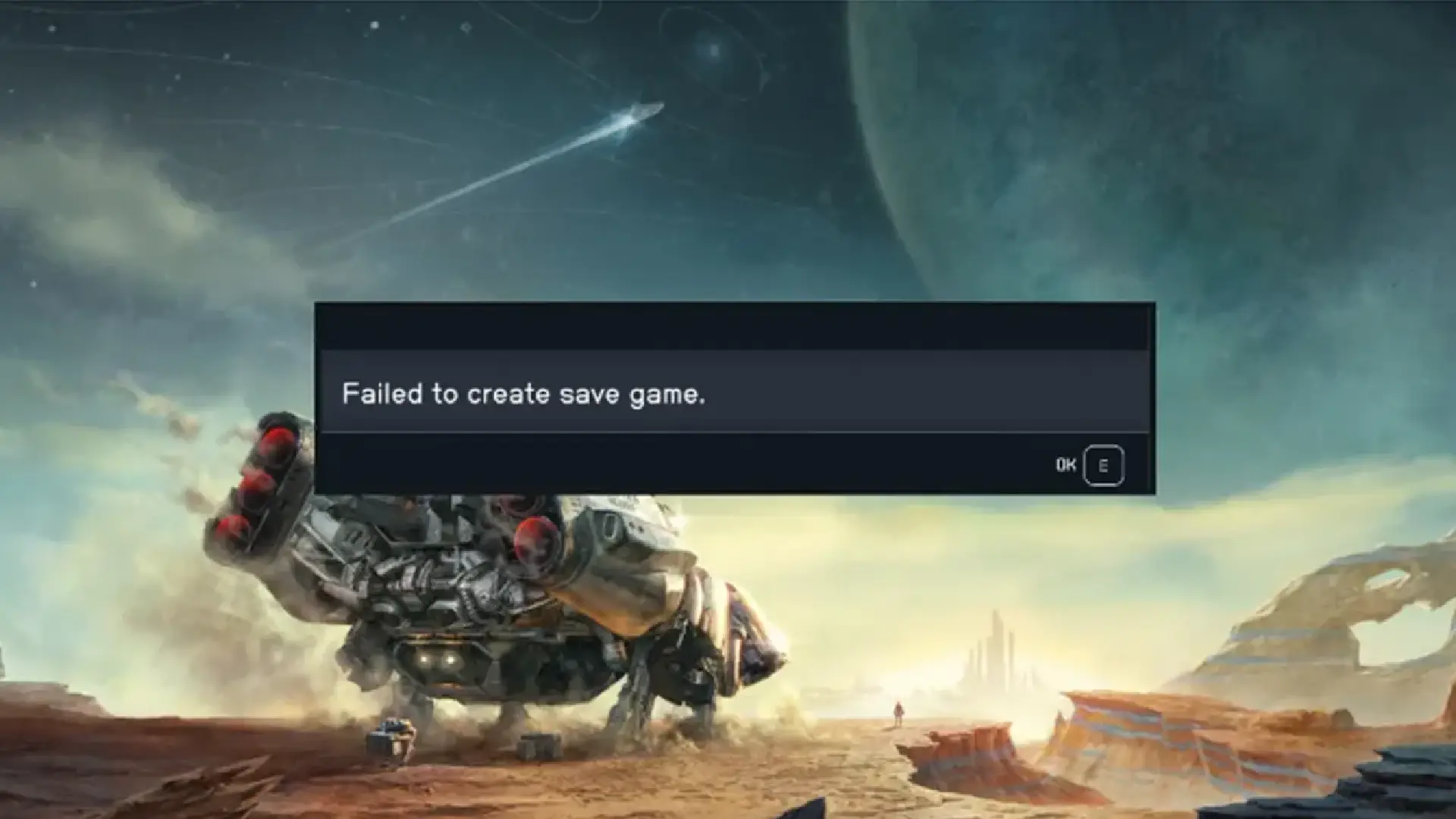
Understanding the Starfield Save Game Error
Unravel the complexities of the “failed to create a save game” error haunting both PC and Xbox Game Pass users during Starfield missions. Explore the challenges of saving progress and delve into the root causes of this persistent issue.
Extending the Reach: Steam Users Encounter the Same Woes
Even Steam users are not exempt from the frustrations caused by the “failed to create a save game” error on PC. A widespread problem, it has compelled players to seek solutions across multiple forums.
Identifying Reasons Behind the Starfield Save Game Error
Explore the primary reasons contributing to the Starfield save game error:
- Permission Issues: The inability to save can often be traced back to permission problems.
- Disk-Related Problems: Issues with your disk can obstruct the creation of a saved game file.
- Third-Party Applications: Antivirus and firewall applications may interfere with Starfield’s save game process.
- Corrupted Game Files: The presence of corrupted essential game files can lead to the persisting problem.
Resolving Starfield Failed to Create Save Game Error on PC: Practical Solutions
If you’re grappling with the Starfield save game error on your PC, consider the following steps to resolve the issue.
1. Preliminary Checks
Before diving into complex solutions, perform these checks:
- Ensure you have administrator privileges.
- Confirm that both your Steam software and Starfield are up-to-date.
- Check your PC for adequate disk space.
2. Disable OneDrive Sync for the Document Folder
Follow these steps to disable OneDrive sync for the Document folder:
- Right-click on the OneDrive icon on the Taskbar.
- Navigate to Settings, select the Sync and Backup tab.
- Click on Manage Backup and toggle off Documents.
- Save changes and run Starfield to check for improvements.
3. Allow Starfield Controlled Folder Access in Windows Security
Grant permission to Starfield.exe in Controlled Folder Access:
- Open Settings, navigate to Privacy & Security.
- Click on Windows Security, go to Virus & Threat Protection.
- Access Virus & Threat Protection settings, and click on Manage Settings.
- Scroll down to Manage Controlled Folder Access.
- If on, click Allow an app through Controlled folder access.
- Select Starfield.exe and restart your PC.
4. Changing User Folder Path
If previous methods fail, revert user folder paths altered by OneDrive:
- Open Windows Registry Editor (Windows button + R, type regedit).
- Navigate Computer\HKEY_CURRENT_USER\Software\Microsoft\Windows\CurrentVersion\Explorer\User Shell Folders.
- Modify the path for folders containing OneDrive, changing it back to the default.
Implement these solutions to address the Starfield save game error and resume your interstellar journey without hindrance.
Starfield Failed to Create Save Error Game old abandonware game for 32-bit and 64-bit, Windows 7, Windows 8.1, Windows 10, Windows XP, & Windows Vista OS, and console. Safely Download free full old version Starfield Failed to Create Save Error Game from oldgames-download. The game setup is tested by our gamers team and 100% working with Windows OS, Console & Desktop PCs. We have enabled direct download from our website. You will find these games files are highly compressed safe, secure, and free of any virus, spyware, or adware.














