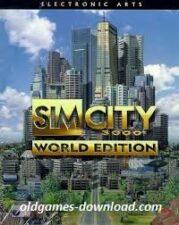Troubleshooting CSGO Black Screen with Sound: A Comprehensive Guide
When launching Counter-Strike: Global Offensive (CSGO), players may encounter a persistent black screen with sound. This can be very annoying. In this guide, we look at common causes and offer detailed instructions for fixing the problem on Windows 10.
Common Causes of CSGO Black Screen with Sound
- Outdated or Incompatible Graphics Drivers
- Corrupted or Missing Game Files
- Compatibility Issues with the Operating System
- Conflicts with Overlays and Third-Party Software
- Power Options Affecting Graphics Performance
- Fullscreen Optimization Conflicts
- Display Scaling Settings Causing Issues
- Improper Launch Options
- Incompatible Game Resolution
- Corrupted Game Installation
How to Fix CSGO Black Screen with Sound on Windows 10
Follow these comprehensive solutions to resolve the CSGO black screen with sound issue:
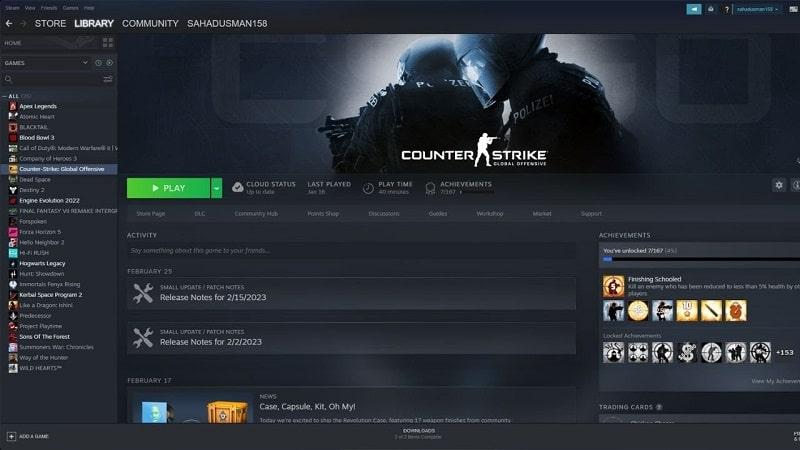
Solution 1: Update Graphics Drivers
Ensure you have the latest graphics drivers installed by visiting the manufacturer’s website or using a reliable driver update utility.
Solution 2: Verify Game Files
Use the built-in feature of Steam to check the game files’ integrity. Select the Local Files tab, right-click on CSGO in your Steam library, choose Properties, and then choose “Verify Integrity of Game Files
Solution 3: Adjust Compatibility Settings
Right-click on the CSGO executable file, go to Properties, navigate to the Compatibility tab, enable “Run this program in compatibility mode for,” and choose an appropriate operating system.
Solution 4: Disable Overlays and Third-Party Software
Disable overlays (e.g., Discord overlay or Nvidia ShadowPlay) and exit unnecessary background applications to avoid conflicts.
Solution 5: Adjust Power Options
Open Power Options settings in Windows, select “High performance,” or a graphics performance maximizing power plan. Restart your computer and launch CSGO.
Solution 6: Disable Fullscreen Optimization
Locate the game’s executable file, right-click, select Properties, go to the Compatibility tab, check “Disable fullscreen optimizations,” and click Apply.
Solution 7: Disable Display Scaling
Right-click on the CSGO executable file, go to Properties, navigate to the Compatibility tab, enable “Override high DPI scaling behavior,” and choose “Application” from the dropdown menu.
Solution 8: Modify Launch Options
To add “-windowed” without quotes, right-click on CSGO in your Steam library, select Properties, “Set Launch Options,” and delete the current launch options. Start the game in a windowed fashion.
Solution 9: Adjust Game Resolution
In CSGO’s video settings, choose a compatible lower resolution. Apply the changes, restart the game, and check if the issue is resolved.
Solution 10: Reinstall CSGO
If all else fails, reinstall CSGO to resolve any corrupted game files. Uninstall, restart your computer, and reinstall CSGO from Steam.
Conclusion
Overcoming the CSGO black screen with sound issue is achievable with the provided solutions. Follow these steps systematically to enhance your gaming experience and eliminate interruptions.
FAQs (Frequently Asked Questions)
- Why does CSGO show a black screen with sound?
- The issue can result from various factors such as outdated graphics drivers, compatibility conflicts, corrupted game files, or incompatible settings.
- How can I fix CSGO black screen with sound on Windows 10?
- Solutions include updating graphics drivers, verifying game files, adjusting compatibility settings, disabling overlays, adjusting power options, disabling fullscreen optimization, modifying launch options, adjusting game resolution, or reinstalling CSGO.
- Why is my CSGO screen black but I can hear sound?
- This indicates a problem with the game’s graphics rendering, where the game is running, but visuals are not displayed.
- Can I fix the CSGO black screen issue on my own?
- Yes, the provided solutions are designed to empower users to troubleshoot and resolve the issue independently.
- Will reinstalling CSGO delete my game progress?
- Reinstalling CSGO won’t delete game progress stored in your Steam account. However, consider backing up game files to avoid potential data loss.
How to Fix CSGO Black Screen on Windows 10? old abandonware game for 32-bit and 64-bit, Windows 7, Windows 8.1, Windows 10, Windows XP, & Windows Vista OS, and console. Safely Download free full old version How to Fix CSGO Black Screen on Windows 10? from oldgames-download. The game setup is tested by our gamers team and 100% working with Windows OS, Console & Desktop PCs. We have enabled direct download from our website. You will find these games files are highly compressed safe, secure, and free of any virus, spyware, or adware.