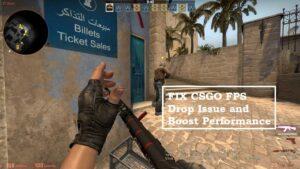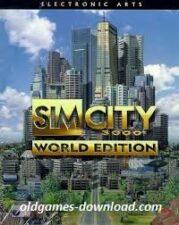Introduction
Welcome to our comprehensive guide on how to fix the CS:GO FPS drop problem in 2023. If you’re an avid gamer and enjoy playing CSGO, you understand the frustration that comes with sudden drops in FPS (frames per second). In this article, we will delve into the possible causes behind this issue and provide you with effective solutions to help you optimize your gaming experience. Let’s jump right in!
Understanding the CSGO FPS Drop Problem
In order to guarantee a fair and entertaining gameplay experience, CSGO, a fiercely competitive first-person shooter game, demands fluid gameplay. But a lot of players have had problems with FPS drops, which can seriously impair their performance. Let’s first discuss some possible causes for these drops before moving on to the solutions.
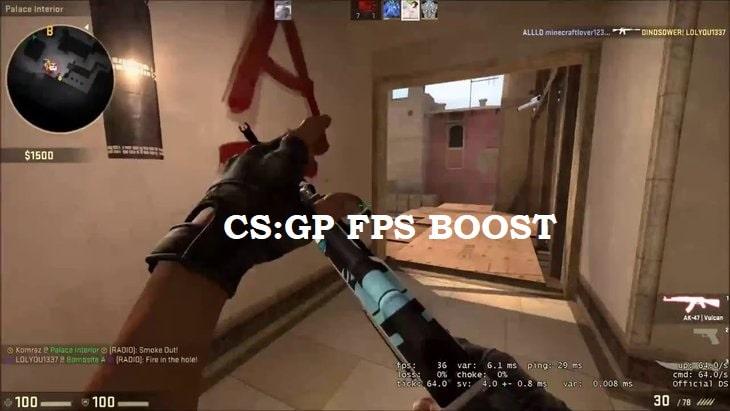
Possible Causes of FPS Drops in CSGO
- Hardware Limitations: Outdated or underperforming hardware, such as the graphics card, CPU, or insufficient RAM, can be a primary cause of FPS drops.
- Software Interference: Certain background processes, conflicting software, or outdated drivers may interfere with CS:GO, resulting in decreased FPS.
- Overheating: Excessive heat can cause your hardware components to throttle, leading to decreased performance and FPS drops.
- Network Issues: Latency, high ping, or unstable internet connections can cause lag and affect FPS in online multiplayer matches.
Now that we have a better understanding of the potential causes, let’s dive into the solutions to help you overcome the CS:GO FPS drop problem.
Solution 1: Upgrade Your Hardware
To optimize your CS:GO gaming experience, it’s essential to ensure that your hardware meets the game’s requirements. Consider the following upgrades:
- Graphics Card: Invest in a high-performance graphics card that meets or exceeds CS:GO’s recommended specifications. This will significantly enhance your FPS and overall gaming experience.
- CPU: Upgrade to a more powerful CPU to handle the demands of CS:GO. A processor with multiple cores and high clock speed can boost FPS and reduce drops.
- RAM: Increase your RAM capacity to provide sufficient memory for CS:GO and other processes running in the background. Aim for at least 8GB or higher for optimal performance.
Solution 2: Optimize Software Settings
Fine-tuning various software settings can help eliminate potential bottlenecks and improve your CS:GO FPS. Follow these steps to optimize your software:
- Graphics Settings: In the CS:GO settings menu, adjust your graphics settings to find a balance between visual quality and performance. Lowering certain settings, such as shadows and anti-aliasing, can significantly boost FPS.
- Update Drivers: Ensure that your graphics card drivers, motherboard drivers, and other relevant drivers are up to date. Outdated drivers can lead to performance issues and FPS drops.
- Disable Background Processes: Close unnecessary background processes and applications that may consume system resources. Use the Task Manager (Ctrl+Shift+Esc) to identify and terminate resource-intensive processes.
Solution 3: Manage Overheating Issues
Overheating can cause your hardware to throttle, resulting in decreased FPS. Consider the following steps to manage overheating:
- Clean Dust: Over time, dust accumulates on your hardware components, obstructing airflow and causing overheating. Regularly clean your PC using compressed air to remove dust and improve cooling.
- Improve Ventilation: Ensure proper airflow within your PC case. Position your computer in a well-ventilated area and consider adding additional fans or liquid cooling solutions for efficient heat dissipation.
Solution 4: Optimize Network Performance
Network issues can cause lag and adversely affect your FPS in CS:GO, especially in online multiplayer matches. Here’s how you can optimize your network performance:
- Stable Internet Connection: Connect your computer directly to the router using an Ethernet cable to minimize latency and reduce the chance of FPS drops caused by an unstable Wi-Fi connection.
- Close Background Applications: Disable or close bandwidth-intensive applications or downloads running in the background while playing CS:GO. This will ensure that network resources are prioritized for the game.
Conclusion
By implementing the solutions outlined in this guide, you can significantly improve your CS:GO gaming experience by mitigating FPS drops. Remember to upgrade your hardware, optimize software settings, manage overheating, and optimize your network performance. We hope this comprehensive guide has been helpful in resolving the CS:GO FPS drop problem in 2021.
If you have any further questions or need additional assistance, please feel free to reach out to us. Happy gaming!
CSGO FPS Drop Issue: 10 Ways To Fix to Boost Performance 2023 old abandonware game for 32-bit and 64-bit, Windows 7, Windows 8.1, Windows 10, Windows XP, & Windows Vista OS, and console. Safely Download free full old version CSGO FPS Drop Issue: 10 Ways To Fix to Boost Performance 2023 from oldgames-download. The game setup is tested by our gamers team and 100% working with Windows OS, Console & Desktop PCs. We have enabled direct download from our website. You will find these games files are highly compressed safe, secure, and free of any virus, spyware, or adware.