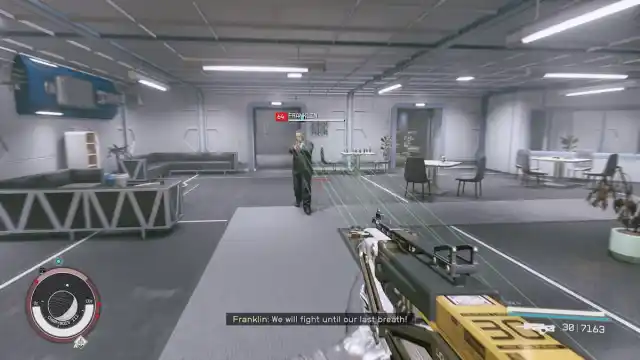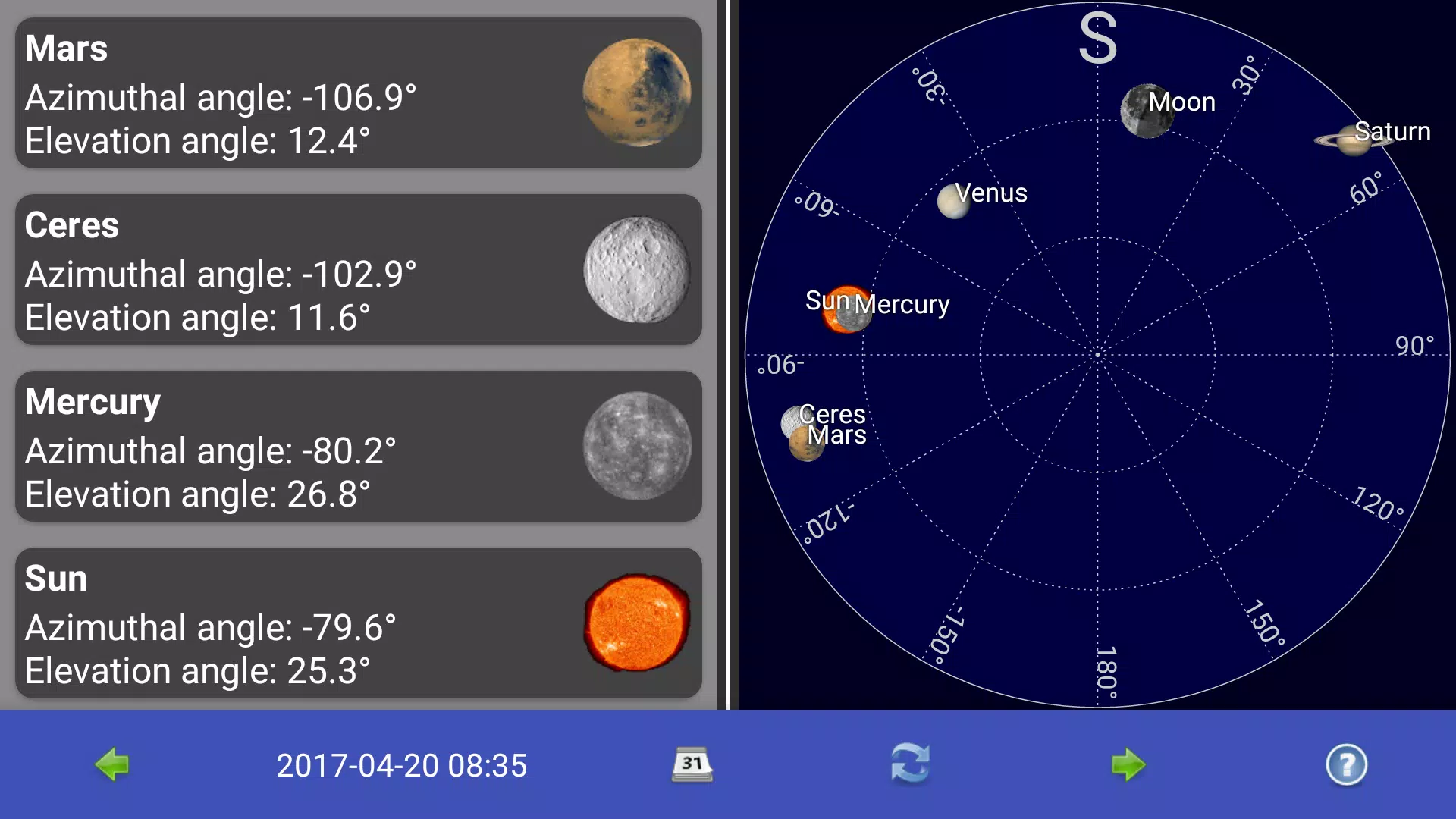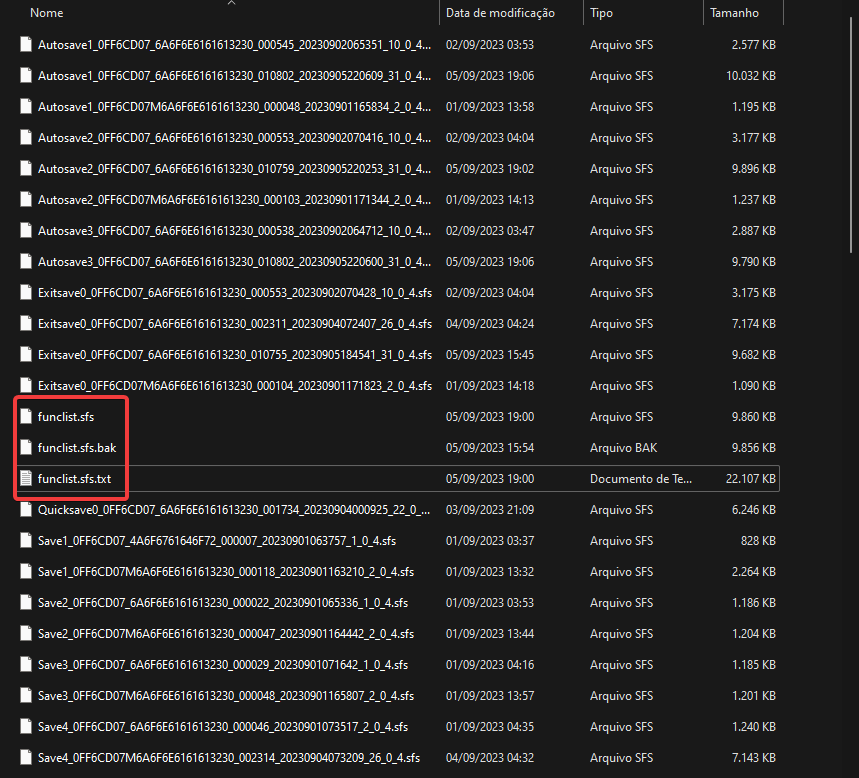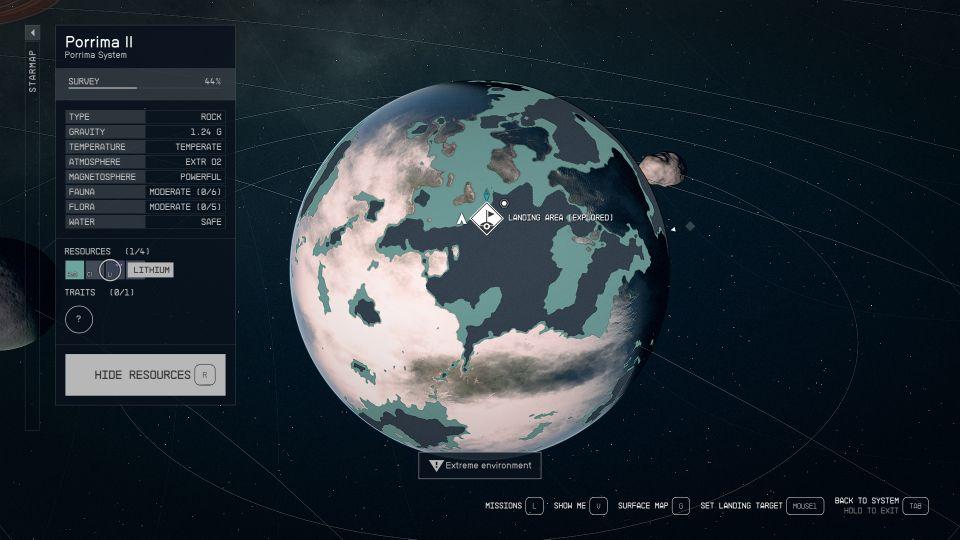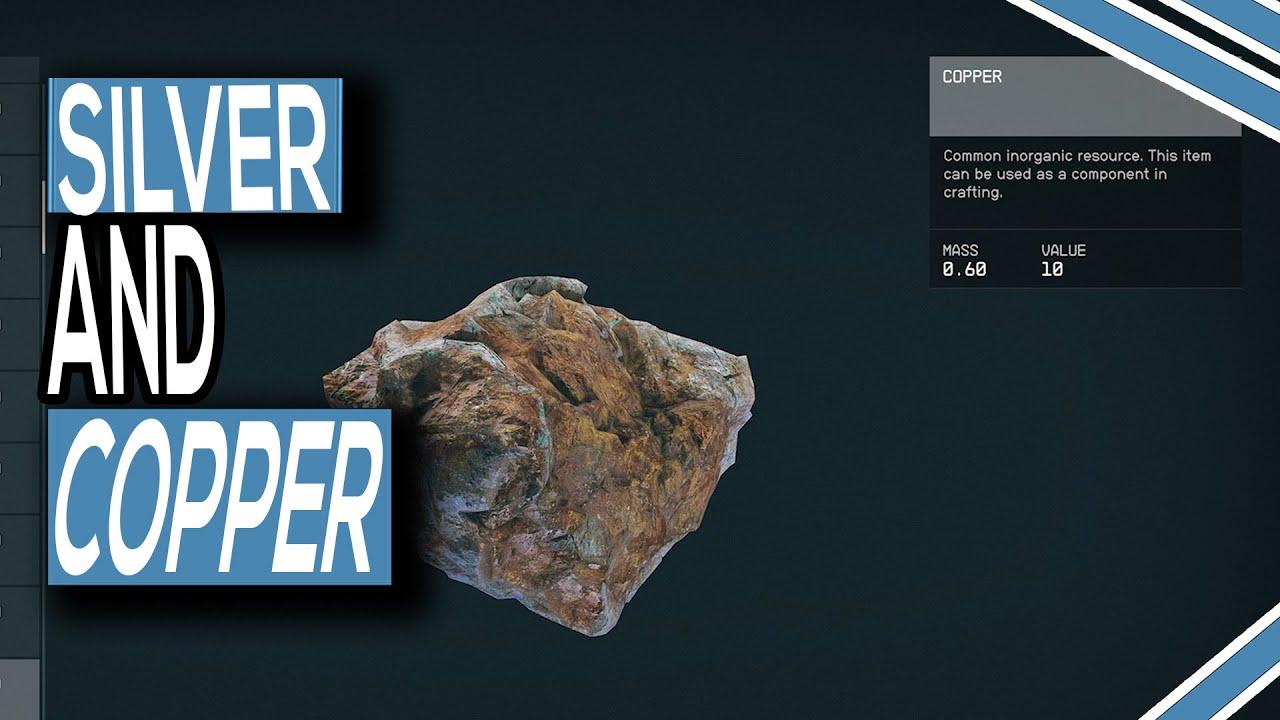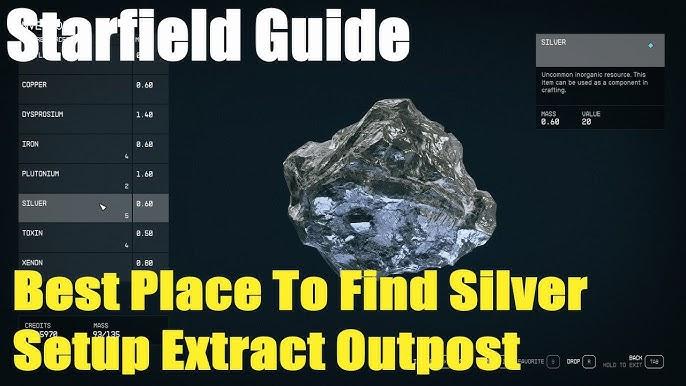Category: Article
-

Best Ships in Starfield Including Locations and Stats
Bethesda’s highly anticipated RPG, Starfield, takes players on a thrilling journey through the cosmos. While the starting ship may lack inspiration, fear not! There’s a diverse array of starships awaiting you in the vastness of space, catering to different playstyles and preferences. In this guide, we’ll explore the top Starfield ships, covering acquisition methods, costs, and key features. Whether you’re into combat, trading, or exploration, there’s a ship for you.

1. Razorleaf – Class A
- Cost: Free via quest
- Location: Denebola I-b
- The Razorleaf, obtained through the “The Mantis” quest, offers early-game power. With decent weapons and a unique trait to scare off enemy ships, it’s a solid choice for those starting their spacefaring journey.
2. Star Eagle – Class A
- Cost: Free via quest
- Location: Akila City
- Completing the Freestar Rangers faction questline grants you the Star Eagle. Its EM weapon, substantial cargo hold, and crew capacity of five make it an excellent choice, though its grav jump range may require upgrades.
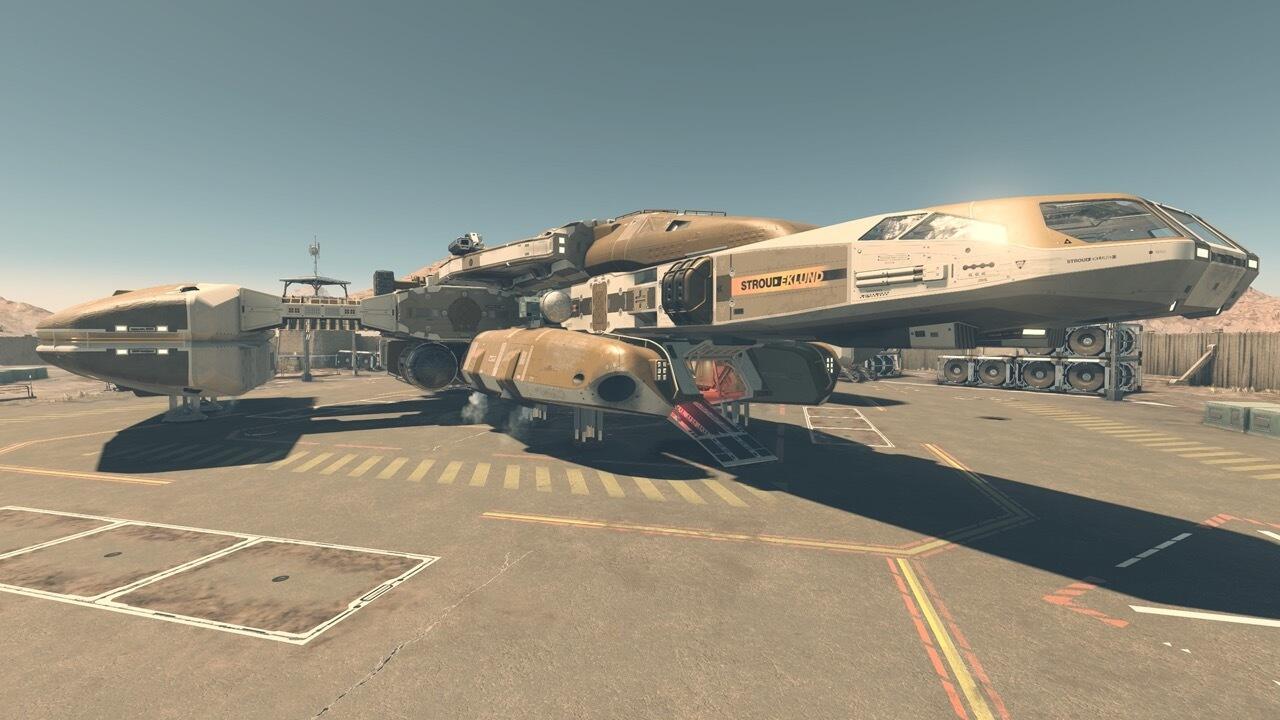
3. Stronghold – Class C
- Cost: 380,000
- Location: Akila City Ship Tech
- If you crave a long-distance tank, the Stronghold delivers with a 30 LY grav jump distance and impressive shields. While not nimble, its six crew slots and 2,300 cargo capacity make it a formidable choice.
4. Shieldbreaker – Class B
- Cost: 240,000
- Location: New Atlantis Ship Tech
- Despite New Atlantis’ limited selection, the Shieldbreaker stands out with balanced stats. With 610 shields, 25 LY range, and reasonable pricing, it’s an affordable and versatile option.

5. Vanquisher – Class C
- Cost: 440,000
- Location: Stroud-Eklund Showroom on Neon
- Punching above its weight, the Vanquisher boasts high stats across the board. With impressive weapons, shield, and cargo capacity, it’s a top-tier Class C ship, albeit at a higher cost.
6. Narwhal – Class C
- Cost: 430,000
- Location: Taiyo Astroneering in Ryuji Tower on Neon
- The Narwhal, with its hefty price tag, offers outstanding ballistic and missile systems. Though it excels in combat, its cargo capacity of 1,760 may be a drawback for traders.

7. Abyss Trecker – Class C
- Cost: 350,000
- Location: Paradiso Ship Tech
- For space combat enthusiasts, the Abyss Trecker’s agility and impressive weapon systems make it a compelling choice. However, its limited cargo capacity of 340 may not suit traders.
8. Silent Runner – Class C
- Cost: 370,000
- Location: Hopetech HQ
- The Silent Runner, akin to a space semi-truck, shines in cargo capacity with 6060. While it excels in hauling, consider upgrading its fuel capacity for longer journeys.

9. Crimson Fleet Wraith – Class C
- Cost: 240,000
- Location: The Key Ship Tech
- Join the infamous Crimson Fleet to unlock the Wraith, a combat-focused ship with impressive stats at a more affordable price. Cargo capacity is a bit lacking, but its combat prowess compensates.
10. Starborn Guardian – Class A
- Cost: Free
- Location: New Game+
- The Starborn Guardian, a reward for completing the game and starting New Game+, offers a solid, free ship with excellent weapons and shields. While lacking customization options, its speed makes it ideal for quick dogfight victories.

Note: The final entry contains endgame spoilers, proceed with caution.

Starfield PS5 – Is Starfield Available for PS5?
Is Starfield Coming to PS5? Exploring the Possibility of a Starfield PS4 Release
The excitement surrounding Bethesda’s space action-RPG, Starfield, has peaked, solidifying its status as one of the most discussed games this year. Serving as a groundbreaking title and marking Bethesda’s initial venture into a new intellectual property in nearly thirty years, Starfield has captured the attention and imagination of gamers since its debut on PC and Xbox.However, the burning question remains: Is Starfield coming to PS5 and PS4? Let’s delve into the details.
The Starfield PS5 and PS4 Release Dilemma
Image: Barrett looking towards the camera with a PlayStation logo above his shoulder and a calendar icon on the left.
The Starfield release date has arrived for Xbox, leaving PlayStation fans eager to know if they’ll ever get the chance to explore the game’s vast planets on their PS5 or PS4 consoles. Unfortunately, the answer is disheartening for PlayStation enthusiasts – Starfield will not be making its way to PS5 or PS4. The game is now an exclusive first-party Xbox title, following Microsoft’s acquisition of Bethesda in 2021.

Xbox Exclusivity: A New Norm for Bethesda Games
Image: A ship’s computer control consoles.
Unlike the fleeting exclusivity of some titles, Starfield’s absence from PS5 and PS4 is not a one-time occurrence. Bethesda’s new releases, including Redfall and Hi-Fi Rush, are set to be Xbox exclusives, marking a strategic shift in the company’s approach. The Elder Scrolls 6, following suit, will also exclude PS5 and PS4. The lack of a Starfield PS5 or PS4 release is becoming the new norm for Bethesda games.
Microsoft’s Strategic Exclusivity Move
Image: A ship landed in a marsh environment.
Why isn’t Starfield on PS5? The answer lies in Microsoft’s strategy following its acquisition of ZeniMax Media in 2021. Microsoft aims to make Bethesda’s future titles exclusive to the Xbox ecosystem, bolstering both console sales and Game Pass subscriptions. Despite initial hopes for a Starfield PS5 release, it’s evident that Microsoft wants to position Bethesda’s single-player RPGs under the Xbox banner.

Sony’s Initial Plan: Starfield PS5 Exclusivity
Image: A player engaged in a space dogfight.
Interestingly, Sony initially sought timed exclusivity for Starfield on PS5 and PS4, similar to its approach with other Bethesda titles. Negotiations were underway for a timed-exclusive release, but Microsoft’s acquisition of ZeniMax Media disrupted these plans. Microsoft’s move was driven by a desire to prevent Sony from securing exclusive rights to Starfield, ensuring it remained an Xbox exclusive.
The Fallout for PlayStation Fans
Image: A player inspecting a planet on the Starmap.
For PS5 and PS4 players, the lack of a Starfield release is a bitter pill to swallow. Acquiring an Xbox Series X|S console or a suitable PC becomes the only viable option for experiencing Bethesda’s latest masterpiece. While Xbox exclusives release simultaneously on consoles and PC, the dream of a Starfield PS5 or PS4 release remains elusive.

Conclusion: Navigating the Stars Beyond Starfield
In the vast universe of gaming, not all stars align for every player. The absence of a Starfield PS5 or PS4 release may disappoint some, but there are numerous other gaming experiences awaiting exploration. Whether it’s diving into the best PS5 RPGs or anticipating upcoming releases, the gaming journey continues beyond the boundaries of Starfield.
Author Bio: Rory Norris, a seasoned games journalist and guides writer for The Loadout, navigates the gaming universe while sharing insights on everything from loot to RPGs.