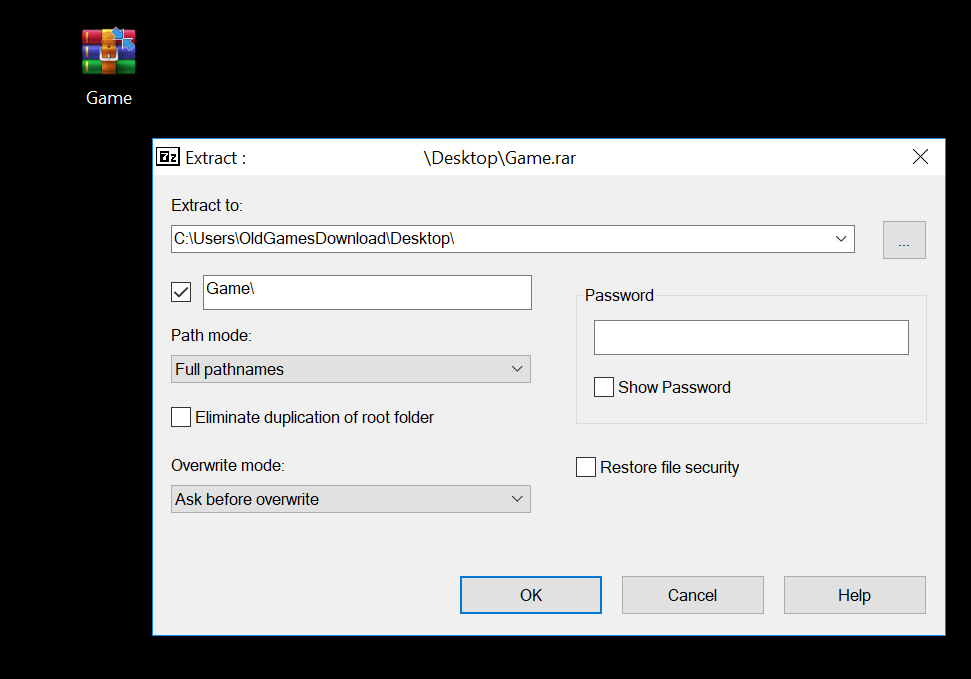This article shows you how to install and play old games on your Windows computer. If you are facing problems running the game after installation, you should refer to the troubleshooting section: https://oldgames-download.com/wiki
How to extract files on Windows
Games you download on our website will usually come in a .7z, .zip or .rar format. These will need to be extracted before you can access the game files. Different file formats will require different software to extract the games.
Which software should I use to extract the files?
- .zip files: If you’re using Windows 10, you will be able to extract these files natively (which means you won’t need to install any 3rd-party software). However, if you’re using an older version of Windows, then you will want to download a software such as 7-zip or WinRAR
- .7z files: To extract .7z files, we recommend you to use 7-zip or WinRAR
- .rar files: Again, the recommendation is to use a free software such as 7-zip or WinRAR
Extracting files using Windows 10’s native extractor
- Right click the compressed file and then select “Extract All…”
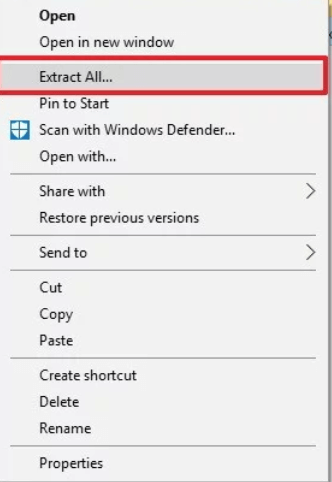
- A new window should pop-up. By default, it will extract the files to the same folder you have the compressed file in. If you want to change the location you are extracting the files, then select “Browse…” and choose a different location. Otherwise, just select “Extract” and the files should now begin extracting.
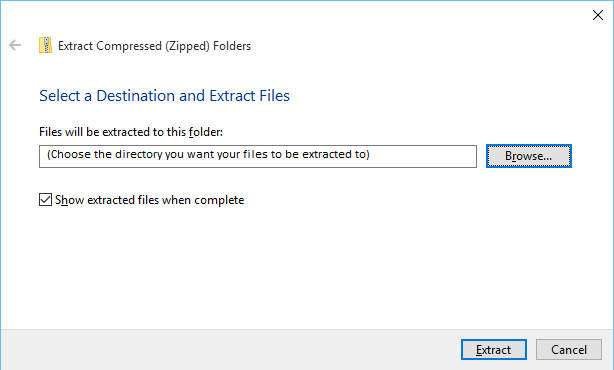
Extracting files using 7-zip
- Right click the compressed file, hover over “7-Zip” and then select “Extract files…”
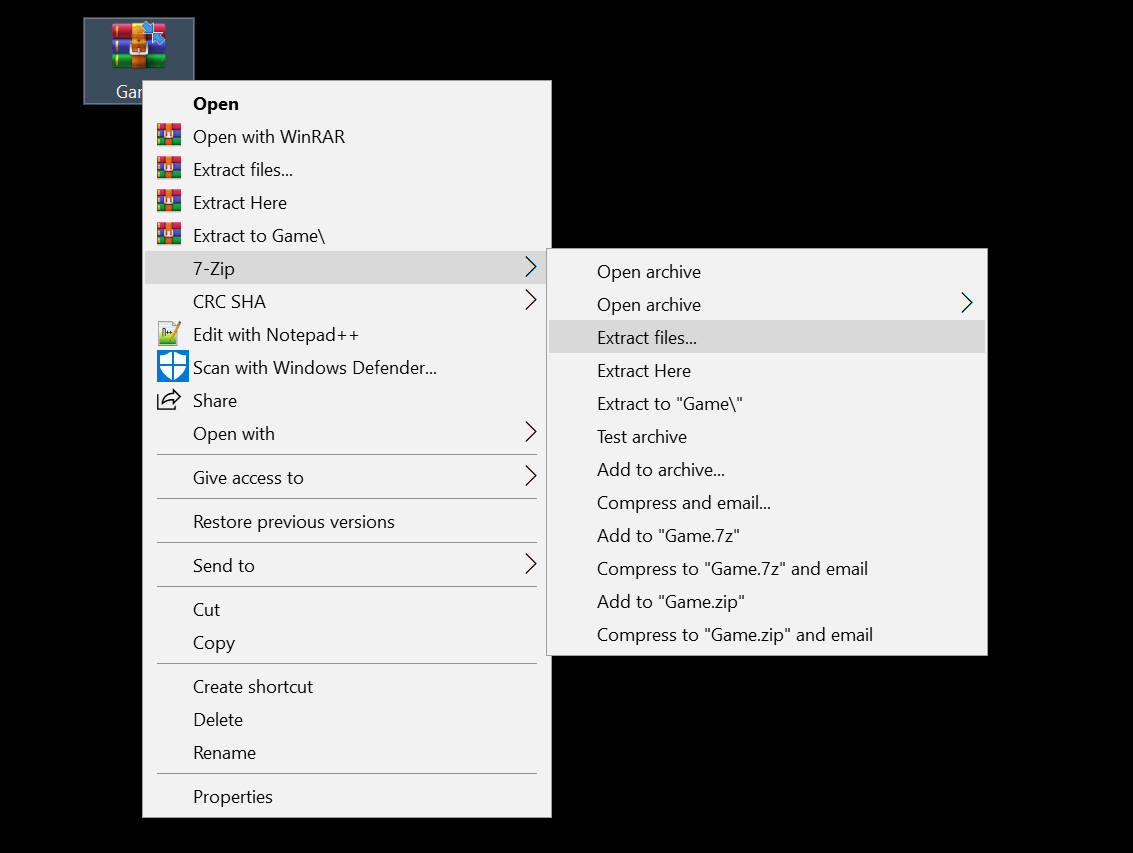
- If you want to extract the file to the same location you have the compressed file, simply click on “OK” and it should begin extracting. Otherwise you can choose a custom directory to extract your files to by clicking on “…”.
Extracting files using WinRAR
Right click the compressed file and then select “Extract files…”
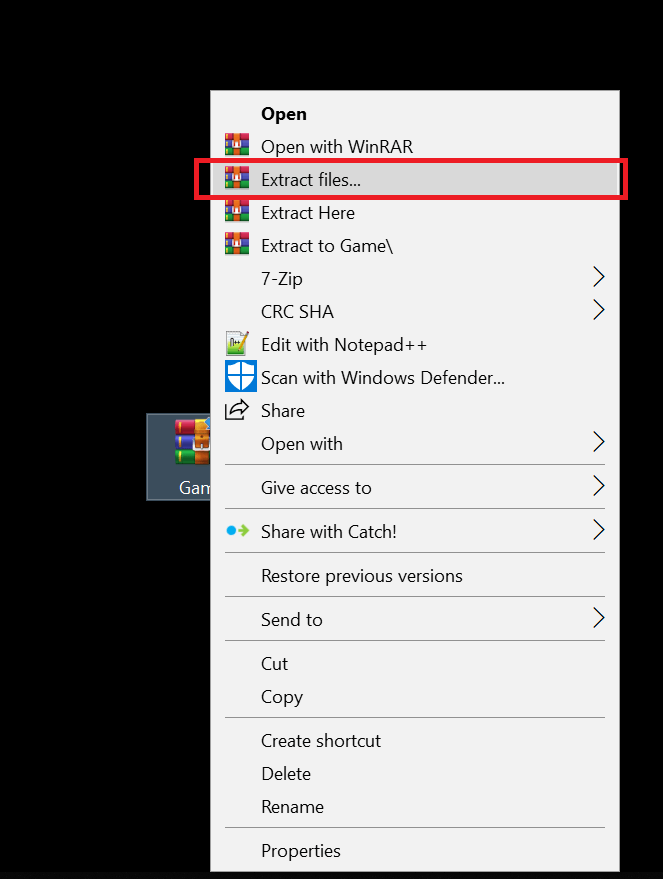
If you want to extract the file to the same location you have the compressed file, simply click on “OK” and it should begin extracting. Otherwise you can choose a custom directory to extract your files to.
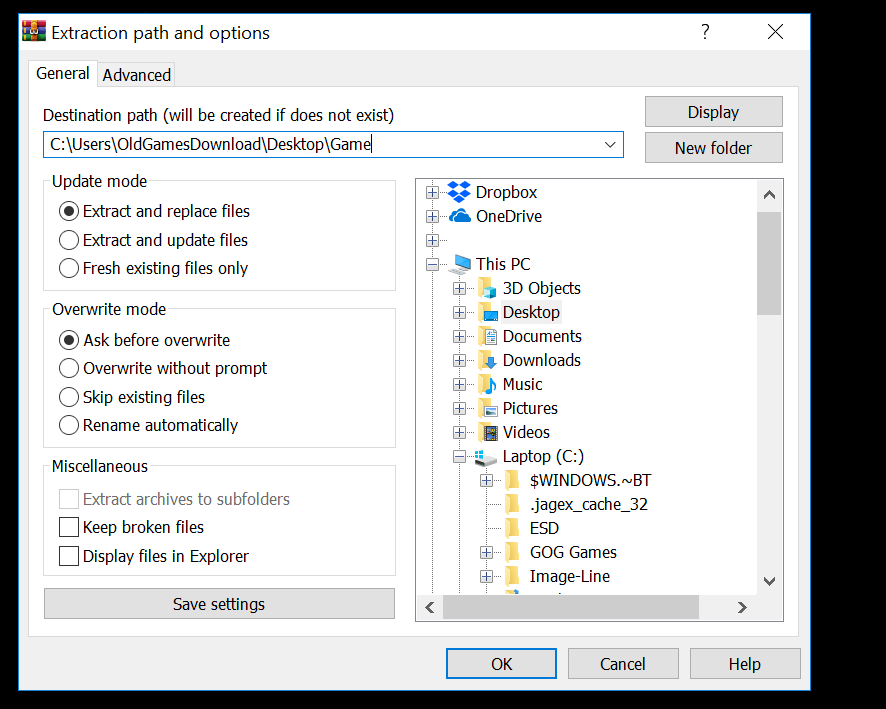
Software you might need
How to mount ISO/ROM files on Windows
Many old games which you download will come in a .ISO (ISO image) or other ROM format. This is because the games were originally released on CDs or DVDs. ISOs and ROMs are basically electronic versions of the original game discs. In order to install and play these games on Windows, you must mount the ISO/ROM to a virtual computer drive. Your computer will therefore detect that a “CD” has been loaded into one of its drives, allowing you to access the game files. To mount files on Windows, you might need to download some free software.
Mounting files on Windows 8 and 10
On Windows 8 and 10, Windows has introduced a native application that allows you to mount ISOs and other VHD (virtual hard drive) files without the need to download any extra software. To mount a file, you can:
- Double click the ISO file – this will automatically mount it to an empty virtual drive.
- Right click the ISO file and then select “Mount”. As before, this will mount the file to an empty virtual drive.
- To access the virtual mounted drive, go to “This PC”, and then double click on the mounted virtual drive.
Mounting MDS/MDF, IMG, BIN/CUE, NRG, and CCD files
Windows 8 and 10 still do not have built-in support for mounting the above file formats. However, you can still mount these files to a virtual drive using a free, light and open-source software called WinCDEmu.
How to mount files using WinCDEmu
If your using older versions of Windows, or want to mount MDS/MDF, IMG, BIN/CUE, NRG or CCD files, then you will want to use WinCDEmu. You should follow these steps:
- Right click on the ISO/ROM file and then select “Select drive letter & mount”
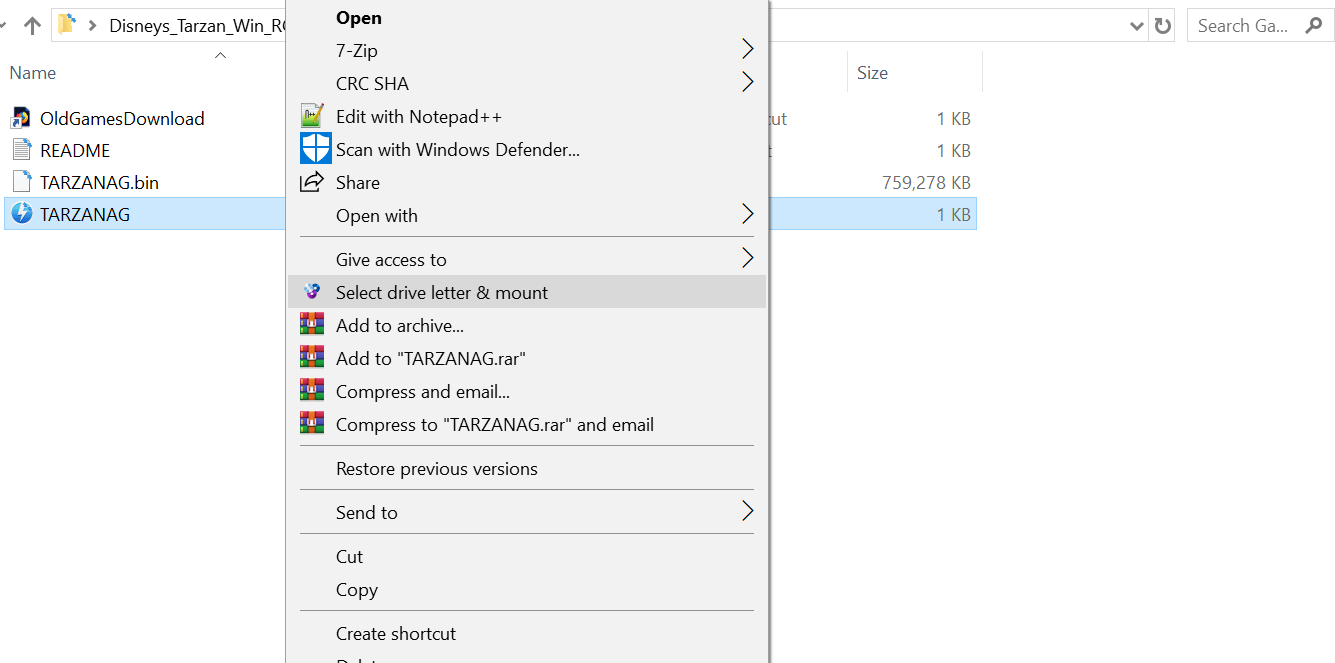
- A window should popup asking you to choose a drive for the image. For most purposes, you can keep this at the default. Click on “OK” and the virtual drive should now be mounted.
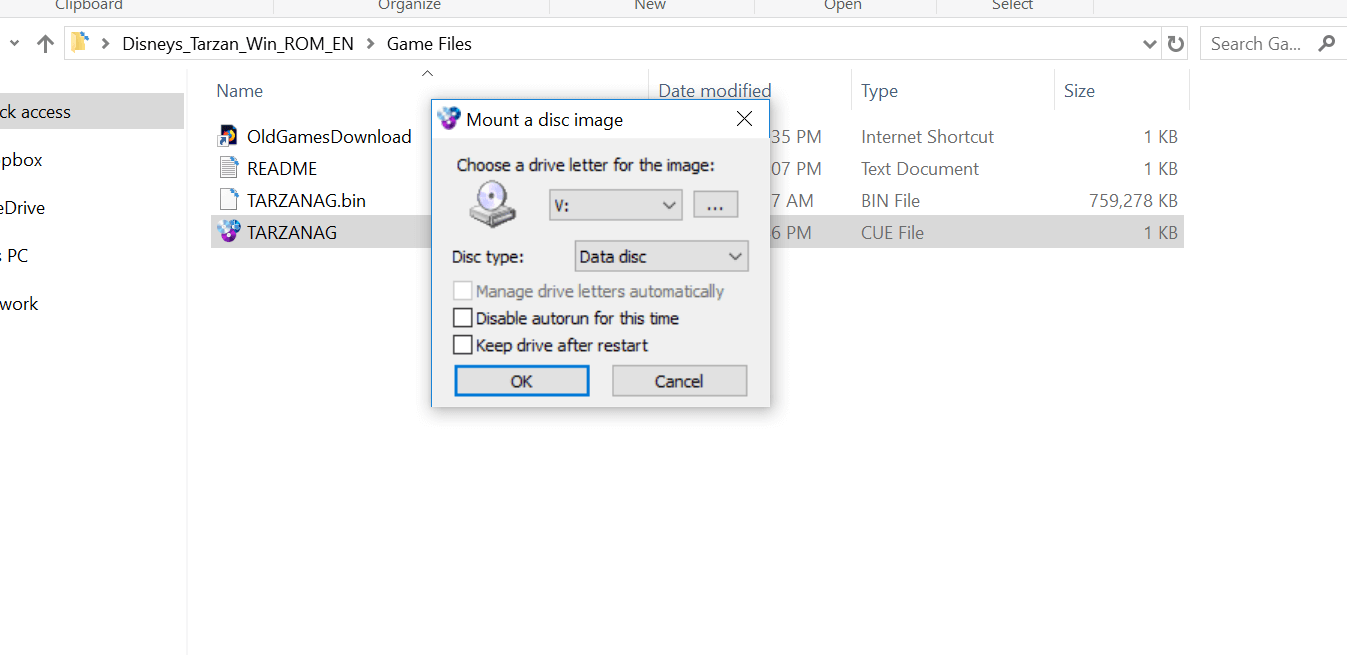
- To access the virtual mounted drive, go to “This PC”, and then double click on the mounted virtual drive.
Note: To unmount files, select “This PC” in file explorer, right-click the virtual drive you want to unmount, and then select “Eject”.
Software you might need
- WinCDEmu (http://wincdemu.sysprogs.org/) – Recommended
- PowerISO (https://www.poweriso.com/) – Not recommended
- Daemon Tools Lite (https://www.daemon-tools.cc/products/dtLite) – Not recommended
How to crack old games on Windows?
DRM is nothing new to PC gaming, and you will find that even games released 20 years ago had some aggressive DRM. These game will need to be cracked before you play them. How you crack PC games depends on the game you’re playing. Before cracking the game, you want to first make sure you have the game installed. After, you can generally follow these steps:
- Firstly, you need to find the game’s crack files. These are usually included in a folder (conveniently) called “Crack”. Open up that folder and copy all of the crack files found there (select all the files, right click one of them and then select “Copy”)
- Next, you need to find the game’s installation directory. This is where you installed the game during the game’s setup. If you’re not sure where the game’s installation directory is, you want to right click the game’s shortcut on your desktop or start menu. After, select “Open file location”. The game’s installation directory should automatically open up.
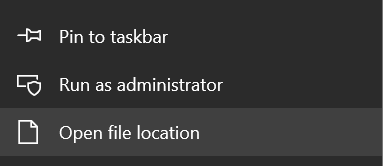
- Now you want to paste the copied files into the game’s installation directory (Right click > “Paste”). Select “Replace the file in the destination”. Do this for all items you are pasting.
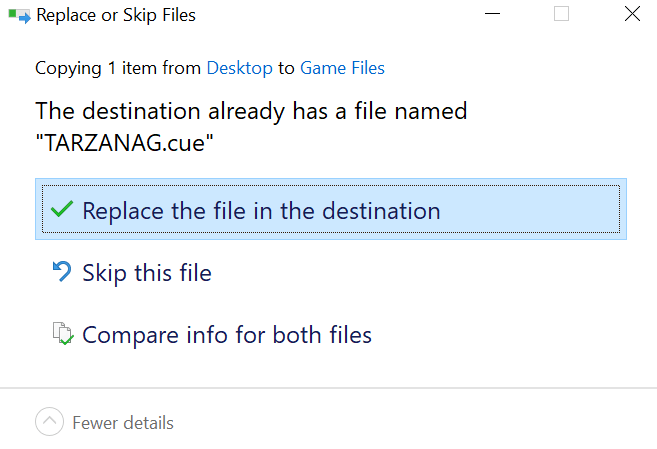
- The game should now be cracked! Launch the game using the launcher (.exe) or the desktop or start menu shortcut.
How to play DOS games on Windows
To play DOS games on Windows, you will need to use a free DOS emulator known called DOSBox. You can download DOSBox using this link: https://www.dosbox.com/download.php?main=1. To launch DOS games using DOSBox, you will have to mount the game within DOSBox. This process is simplified with most games you download through our website. There will be one file (we will usually specify which file it is) that you must drag on top of the DOSBox icon (e.g. the DOSBox desktop shortcut). This will launch the game on DOSBox.
How to play games released for other platforms on Windows
Many older games were not released on Windows but on platforms such as consoles (GameCube, Gameboys, PlayStation, SEGA, Xbox, etc.) or other operating systems (Commodore 64, MSX, DOS, Windows 3.x, etc.). To play these games on a Windows computer, you will need to use an emulator. The emulator you use will depend on the platform the game was released on. To find suitable emulators to run games on Windows, refer to this article: LDPlayer 64-bit Download for Windows 10